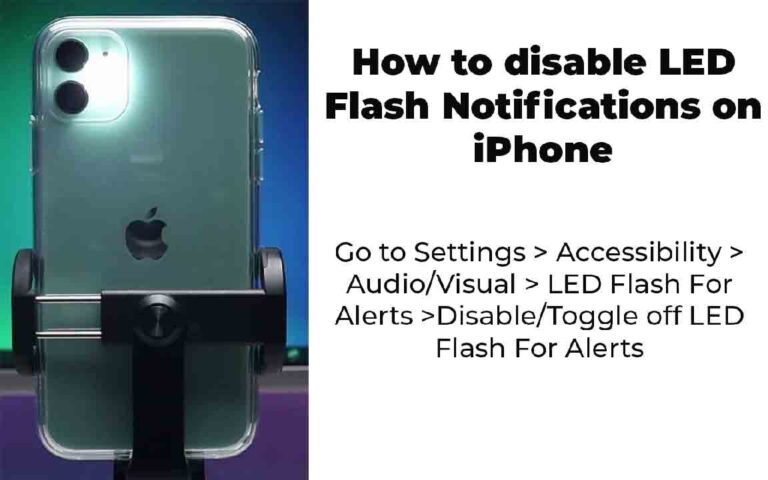So LED Flash Notifications are enabled on your iPhone but you no longer want them. No worries. Here’s how to disable LED Flash Notifications for any iPhone running iOS 13 and above (including iPhone X, iPhone Xs series, iPhone 11 series, iPhone 12 series, iPhone 13 series, and iPhone 14 series).
Here are reliable fast 20W chargers for your iPhone by Apple, UGREEN, and Belkin.
How to disable LED Flash Notifications
Go to Settings > Accessibility > Audio/Visual > LED Flash For Alerts >Disable/Toggle off LED Flash For Alerts.
Check these amazing AirPods deals Apple AirPods 2nd gen, AirPods 3rd gen, the latest AirPods Pro 2nd Gen & AirPods Max.
Disable LED flash notifications for iPhone step by step with images
Total Time:
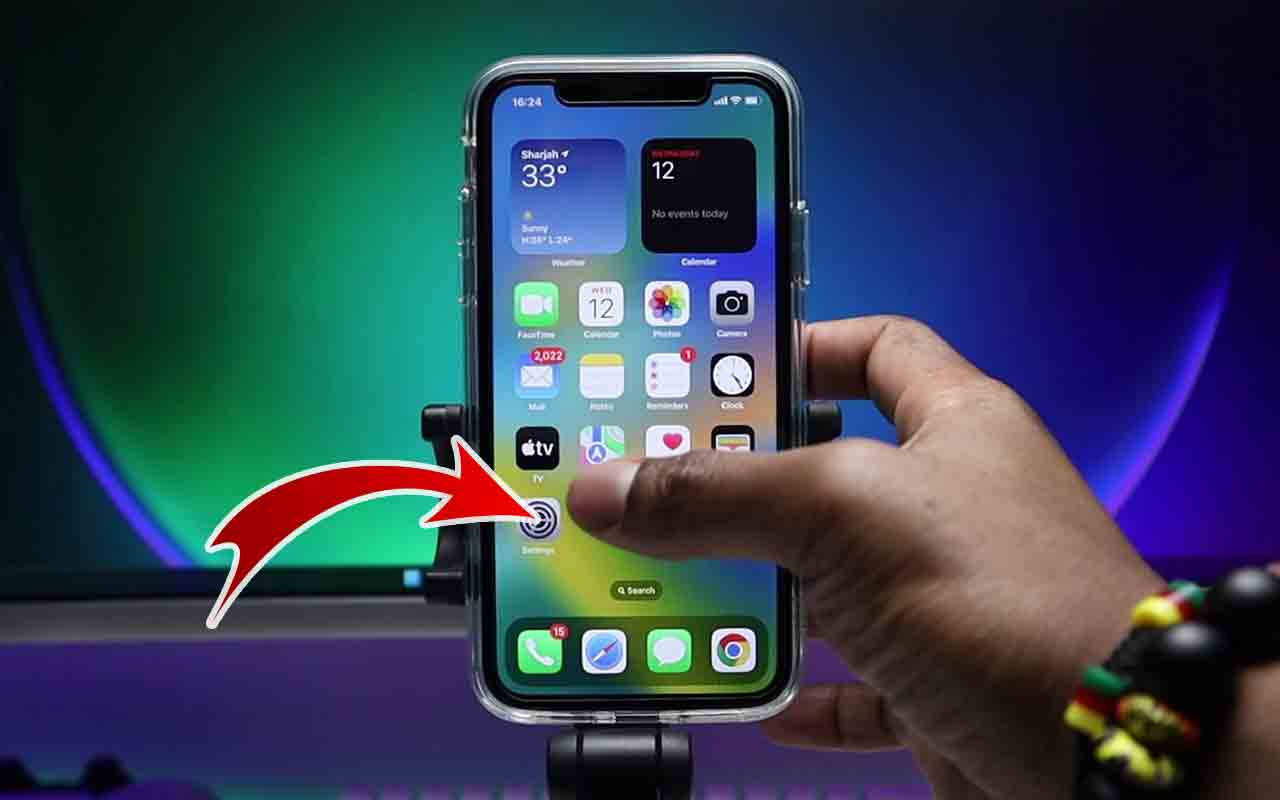
Unlock your iPhone and tap on Settings.

Scroll down and tap on Accessibility.
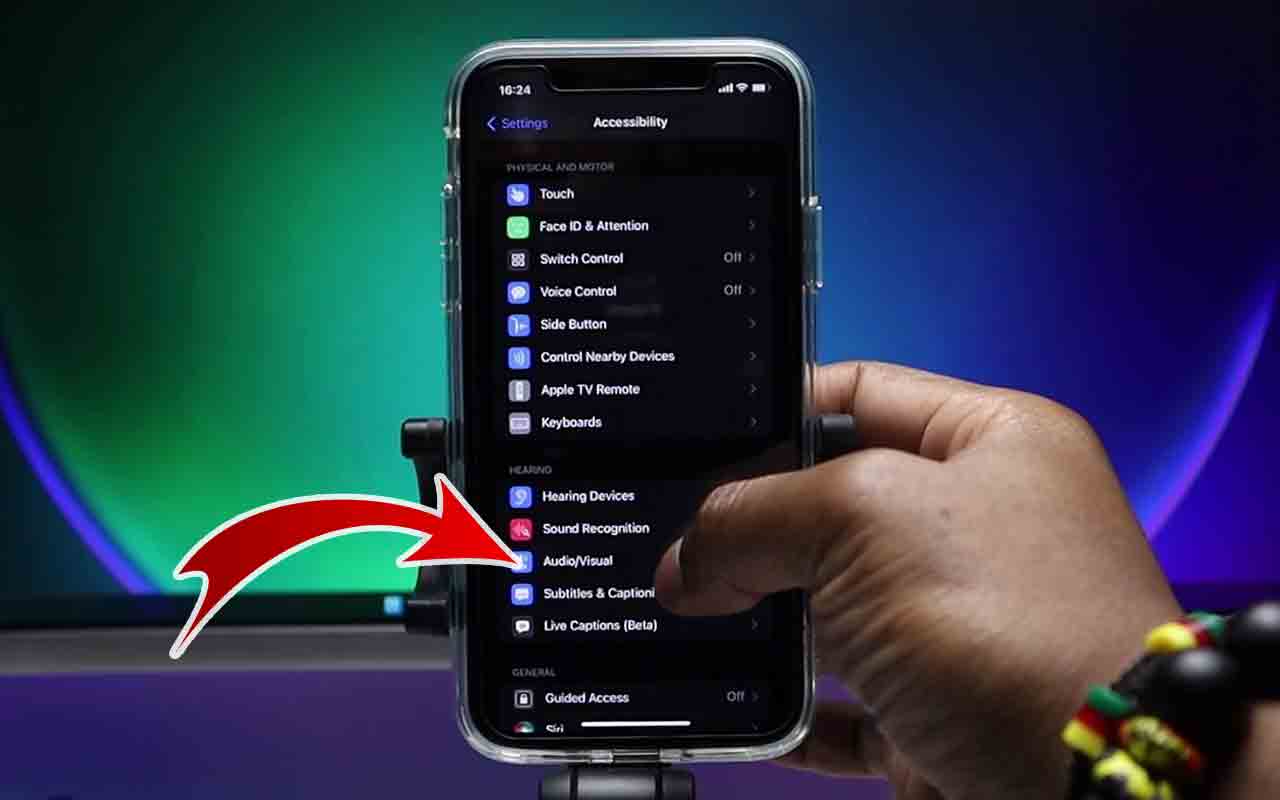
Next tap on Audio/ Visual under Hearing
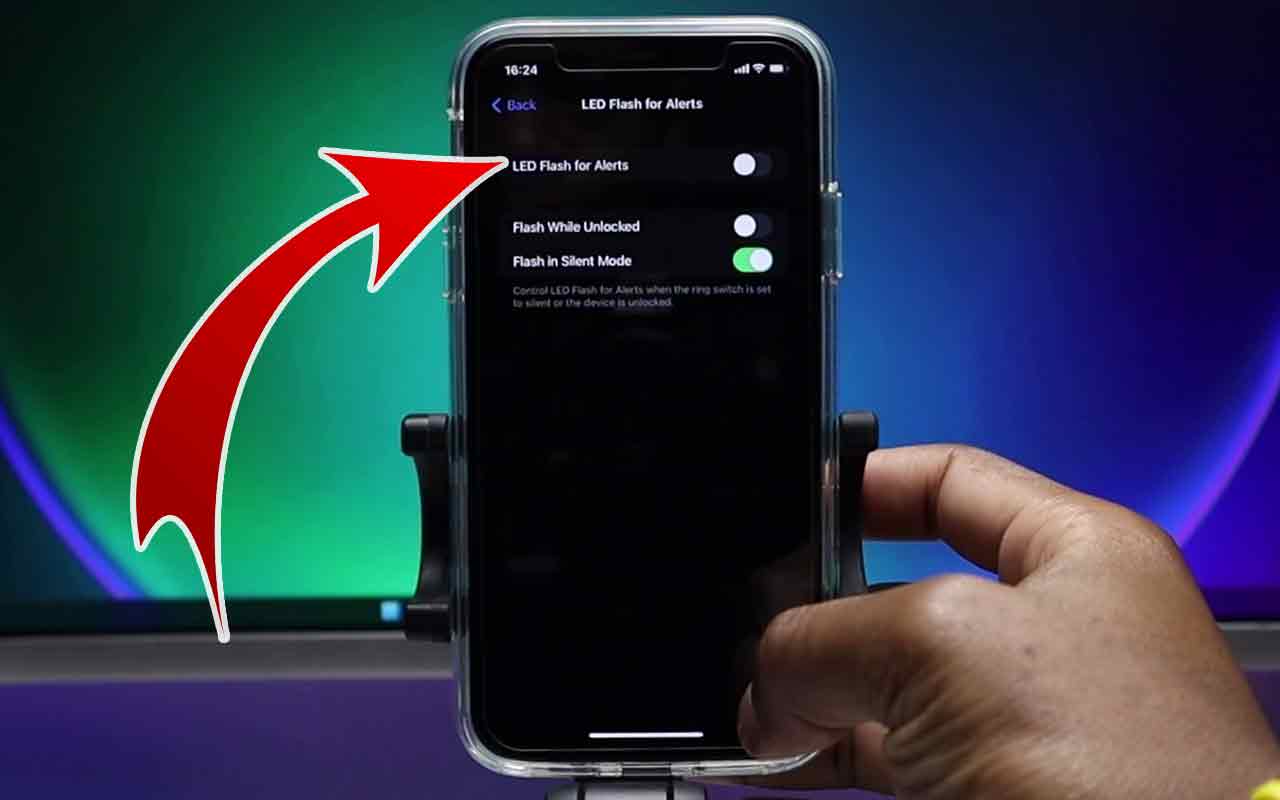
Toggle off/disable LED Flash For Alerts (the switch goes from green to grey when the setting is off).
Here’s the best price for Wired Apple EarPods with Lightning Connector.
LED Flash Notification Settings for iPhone X, Xs, 11, 12, 13, & 14
When you toggle off/disable LED Flash For iPhone, all other sub settings will be disabled as well. That means both Flash While Unlocked and Flash in Silent Mode will be turned off (even if their toggle icons remain green).
Click here to check the iPhone 14 Pro Max, 14 Pro, 14 Plus & 14 prices and availability.
Here’s an amazing deal on the 13 Pro Max 128 GB Alpine Green.
Here’s an epic deal on the iPhone 13 Pro Max 128 GB Sierra Blue.